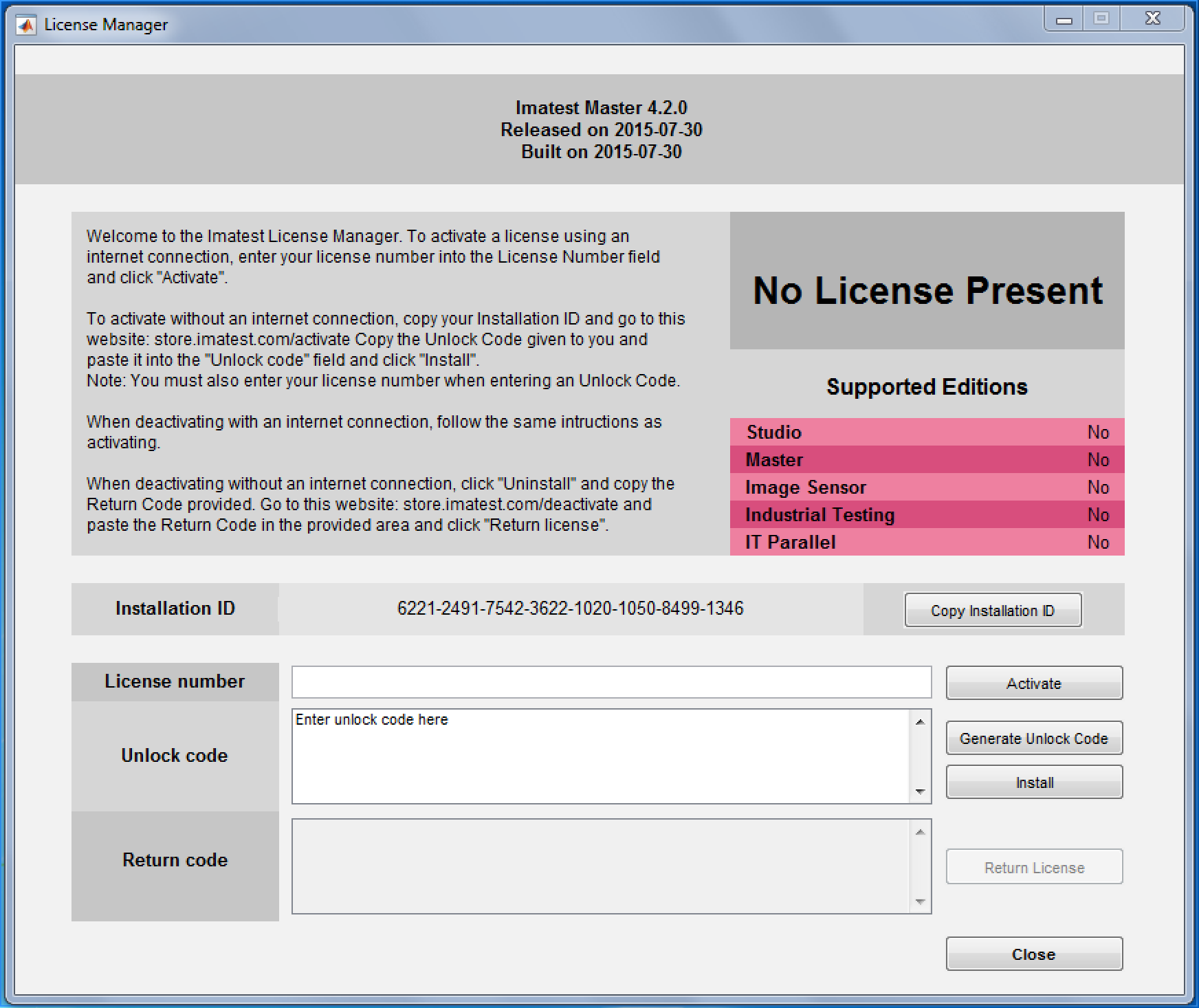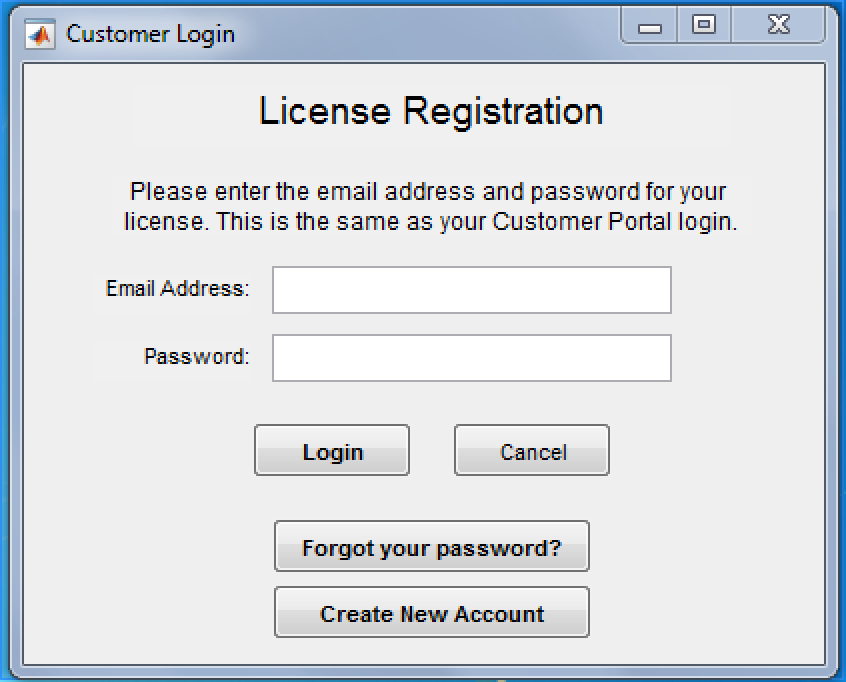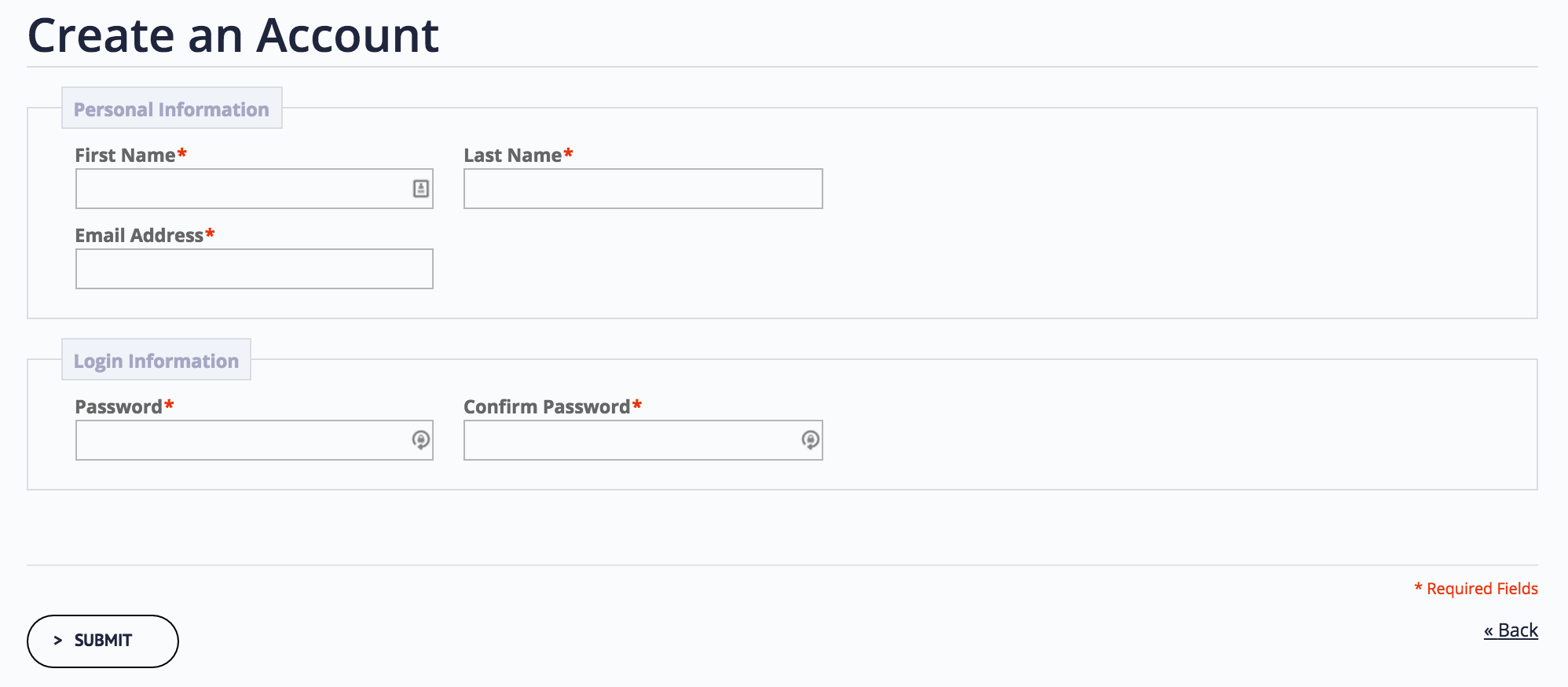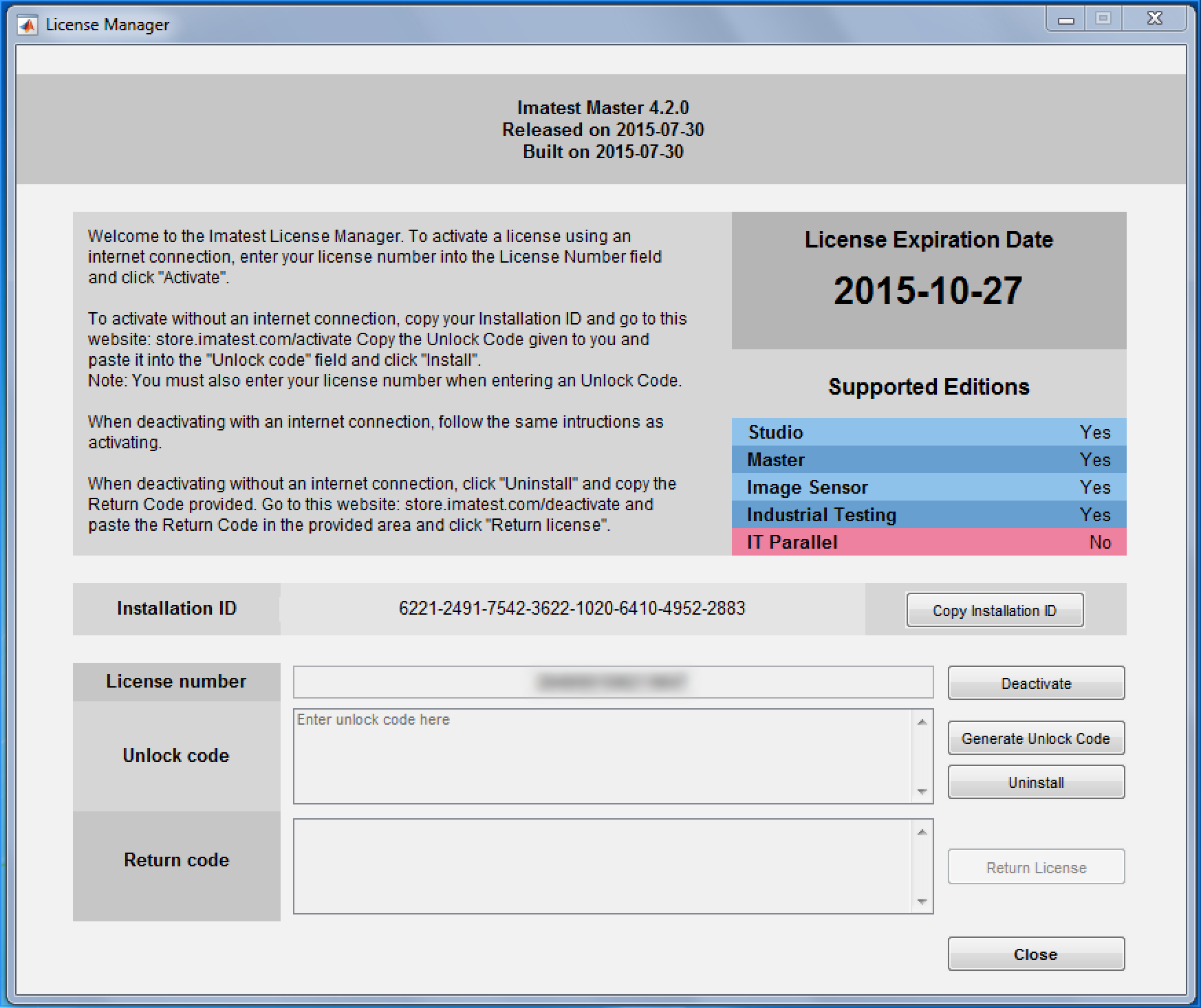Imatest may be installed on several computers, but an Imatest license can only be activated on one computer at a time. To run Imatest, you must activate your license. If your computer is online you can follow the procedure below. If it’s offline, go to Offline Activation. If you are moving an activation from one computer to another, you’ll need to perform Online Deactivation or Offline Deactivation first. Floating Licenses follows the same instructions as online activation.
Start by opening the Imatest License Manager by clicking Help -> License Manager (Activate) from Imatest Master (or other GUI-based version).
Enter the license number you received in your e-mail after purchasing the product
1. Select
2. If you have a Customer Portal account you can log in with your account information or skip to #6 with completed activation. You can click to recover your password. Please contact us at licensing@imatest.com if you are unable to log in.
3. If you have not yet created a Customer Portal account click
4. Create a new account, taking care to record your password.
5. Enter your new account e-mail and password and click
6. Activation succeeded! Click .