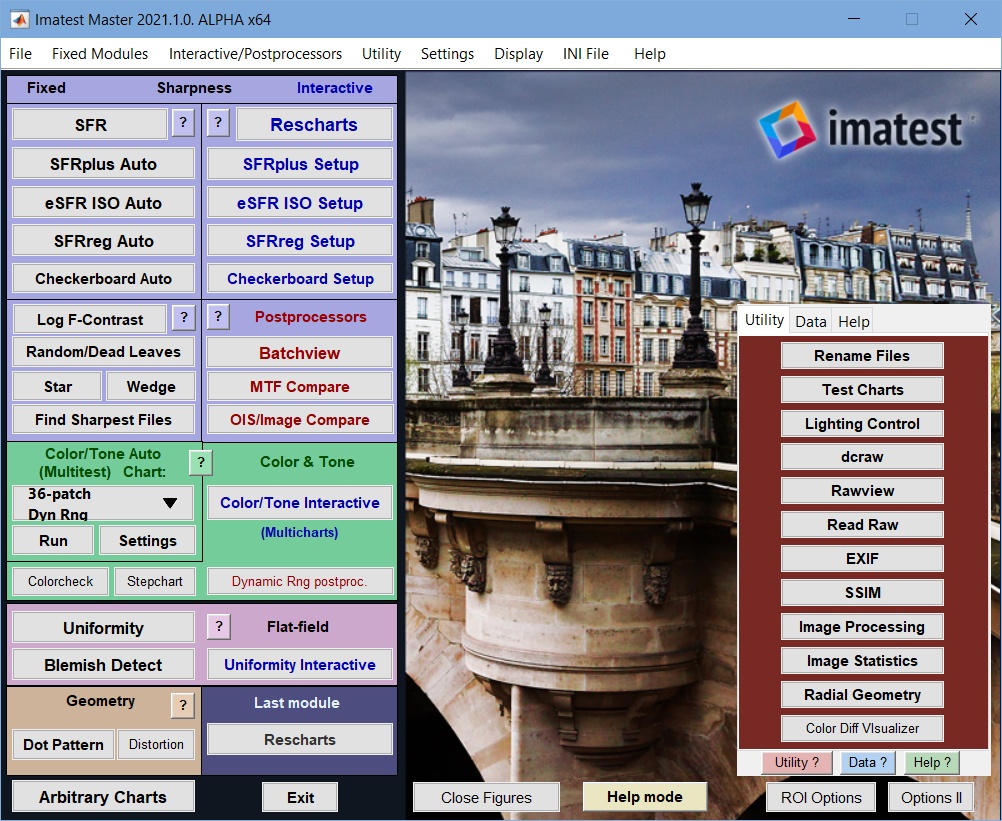The Imatest Classic main window is the heart of Imatest Master: it’s where you open the analysis and utility modules. It’s complex but powerful. It consists of several well-populated dropdown menus, two columns of buttons (fixed and interactive analysis modules), and a tabbed area where you can select Utility, Data, and Help tabs.
The contents of the three tabs on the right, Utility, Data, and Help , are shown in the right three columns of the table below, which has a similar structure as the Imatest main window.
| Fixed modules | Interactive / postprocessors |
|||
| Utility tab | Data tab | Help tab | ||
| (Last module) | ||||